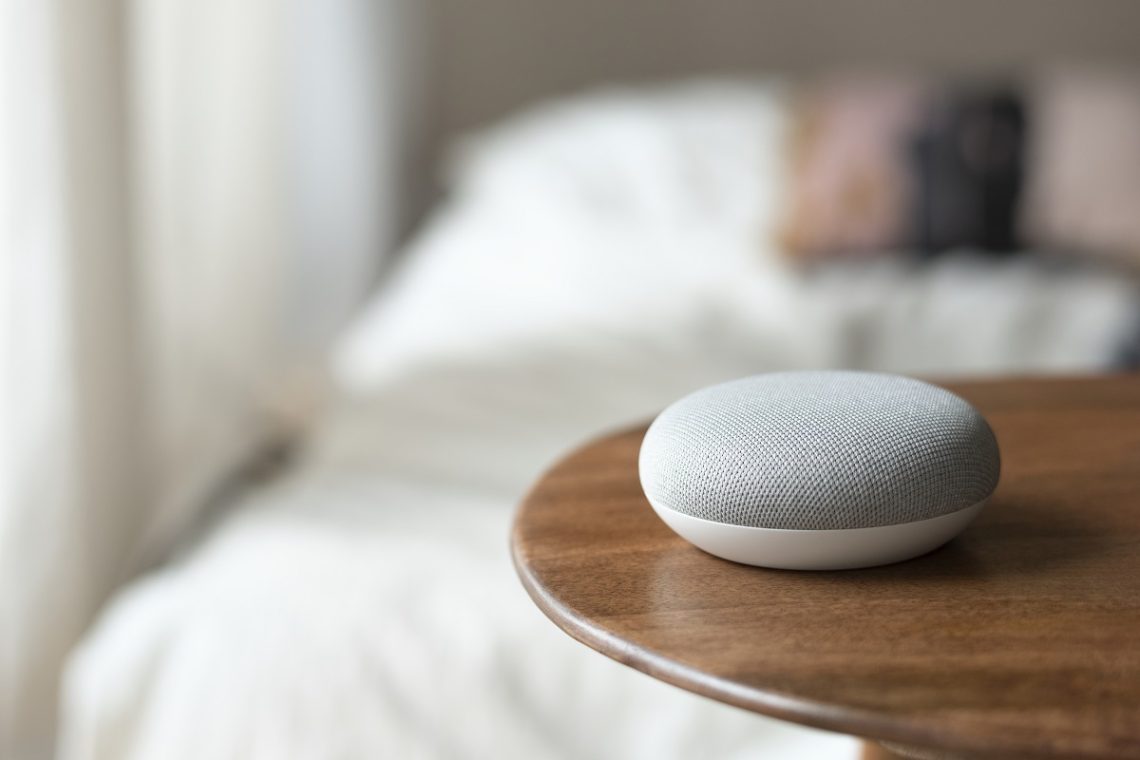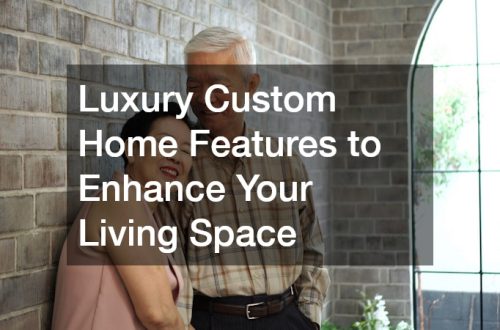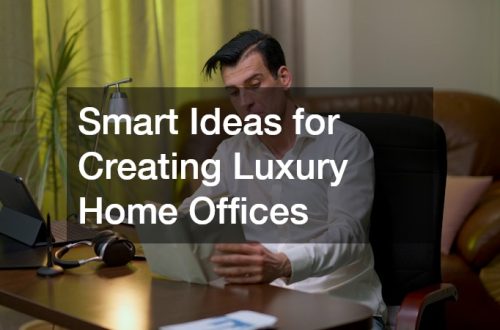- A stable WiFi connection is essential for Google Home Mini to stream music, control smart devices, answer questions, and receive updates.
- Before setup, gather all necessary items: Google Home Mini, power adapter, smartphone or tablet, WiFi network, and a Google account.
- Placement matters: keep your Mini on a flat, central surface away from obstructions and electronic interference for better connectivity.
- The Google Home app is required to connect your Mini; ensure Bluetooth is enabled and you’re signed into your Google account.
- Follow a step-by-step process to set up the Mini: plug it in, detect the device in the app, select your WiFi network, and link your account.
- Troubleshoot common issues by checking Bluetooth, WiFi passwords, router functionality, and app updates if the Mini fails to connect.
- To change WiFi or optimize performance, you may need to reset the network in the Google Home app and reconnect, ensuring a smooth and stable connection.
Connecting your Google Home Mini to WiFi is one of the first steps to unlocking the full potential of this smart speaker. Whether you want to stream music, control smart devices, or ask Google Assistant questions, a stable WiFi connection is essential. In this tutorial, we’ll walk you through every step to make sure your Google Home Mini is connected smoothly and ready to use.
Why Is WiFi Important for Google Home Mini?

Before diving into the setup, it’s worth understanding why WiFi matters. Google Home Mini relies entirely on your internet connection to operate. Without WiFi, the device cannot:
- Answer questions using Google Assistant
- Stream music from services like Spotify or YouTube Music
- Control smart home devices such as lights, plugs, and thermostats
- Receive software updates for improved functionality
In short, a reliable WiFi connection is the backbone of your Google Home Mini experience.
What You Need Before You Start
To make the setup process smoother, gather the following items:
- Google Home Mini
- Power adapter (included with your Mini)
- Smartphone or tablet (Android or iOS)
- Stable WiFi network
- Google account (you’ll need this to sign in during setup)
Make sure your smartphone or tablet is connected to the same WiFi network you plan to use for your Google Home Mini.
Where Should You Place Your Google Home Mini?
Placement can affect both connectivity and performance. Before you start learning how to set up Google Home Mini, it’s important to choose the right spot. Here are some tips:
- Avoid placing it inside cabinets or behind large objects
- Keep it away from other electronic devices that could interfere with WiFi
- Place it centrally in the room for optimal sound distribution
- Avoid very high or very low placements; a flat surface at chest or counter height usually works best
How to Download the Google Home App
The Google Home app is essential for connecting your device to WiFi. Follow these steps:
- Open the App Store (iOS) or Google Play Store (Android)
- Search for “Google Home”
- Download and install the app
- Sign in using your Google account
Once installed, make sure your device’s Bluetooth is turned on, as this will help the app detect your Google Home Mini.
Step-by-Step Setup: How to Connect Google Home Mini to WiFi
Here’s a clear, step-by-step process:
- Plug in Your Google Home Mini
- Connect the power adapter and wait for the lights to illuminate on the top of the device.
- Open the Google Home App
- Make sure your smartphone is connected to the WiFi network you want your Mini to use.
- Tap “Add” in the App
- Select “Set up device” → “Set up new devices in your home.”
- Choose Your Home
- If you haven’t created a home yet, follow the prompts to set one up.
- Detect Your Google Home Mini
- The app will search for nearby devices. Once your Mini appears, tap it to continue.
- Confirm the Sound
- Your Mini will play a short sound. Confirm in the app that you heard it.
- Select Your WiFi Network
- Choose the network you want to connect to and enter the password.
- Link Your Google Account and Preferences
- Follow prompts to enable Google Assistant, voice match, and other settings.
- Complete the Setup
- Your Mini may take a few moments to finalize the connection. Once complete, it’s ready to use.
What to Do If Your Google Home Mini Won’t Connect
Sometimes setup doesn’t go as planned. Here are common issues and fixes:
- Device Not Detected
- Make sure Bluetooth is enabled on your phone.
- Restart your Google Home Mini by unplugging it for 10 seconds.
- WiFi Not Connecting
- Double-check your password and network name.
- Restart your router and try again.
- App Freezes or Crashes
- Close and reopen the Google Home app.
- Ensure your phone’s software is up to date.
How to Change WiFi on Google Home Mini

If you change your home network, your Mini will need to be reconnected:
- Open the Google Home app
- Tap on your Mini
- Tap “Settings” → “WiFi” → “Forget Network”
- Follow the setup steps again to connect to the new network
Note: Google Home Mini cannot switch networks directly; it must go through the app setup process.
Tips for a Stable WiFi Connection
A smooth experience depends on a stable connection. Consider these tips:
- Keep your router firmware updated
- Use a 2.4GHz network for better range, or 5GHz for faster speeds if your Mini is nearby
- Avoid placing the Mini near microwaves or cordless phones
- Minimize the number of devices competing for bandwidth on your network
How to Test Your Google Home Mini Connection
Once setup is complete, test it to ensure it’s working properly:
- Ask Google Assistant a question (“Hey Google, what’s the weather?”)
- Stream music to check audio playback
- Try controlling a smart device if you have one connected
If responses are delayed or fail, your WiFi may need troubleshooting.
Voice Commands and Connectivity Tips
Now that your Google Home Mini is connected, use these tips to maximize its usefulness:
- “Hey Google, play music from Spotify” – Ensure the correct account is linked in the app
- “Hey Google, set a timer for 10 minutes” – Works anywhere within WiFi range
- “Hey Google, turn off the living room lights” – Only works with smart devices connected to your network
Can Google Home Mini Work Without WiFi?
Unfortunately, the answer is no. The Google Home Mini relies entirely on an internet connection for its functionality. Without WiFi, you’ll be limited to using it as a simple Bluetooth speaker, if even that. A strong and stable WiFi network is essential.
Frequently Asked Questions
Q: Can I use multiple Google Home Minis on the same network?
Yes, you can. Multiple Minis can work together in a multi-room setup using the Google Home app.
Q: Do I need a Google account to set up the Mini?
Yes, a Google account is required to access all features, including personalized responses and streaming services.
Q: What if my WiFi password changes frequently?
You will need to reconnect your Google Home Mini each time your network credentials change.
Q: How far can the Mini be from the router?
It works best within 30–50 feet of your router, depending on walls and obstacles.
In Closing
Connecting your Google Home Mini to WiFi is a simple process when you know the steps. With your Mini online, you can enjoy voice-controlled convenience, smart home automation, and hands-free access to information and entertainment. Follow this step-by-step guide, troubleshoot as needed, and optimize your WiFi setup for the best performance. Once connected, your Google Home Mini will be ready to make everyday tasks easier and more enjoyable.