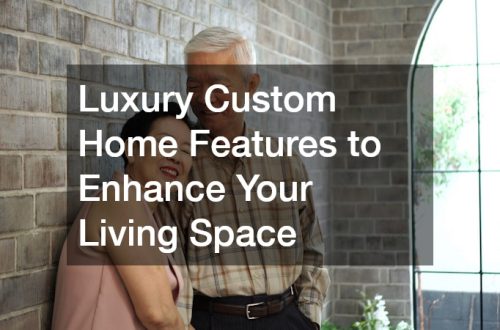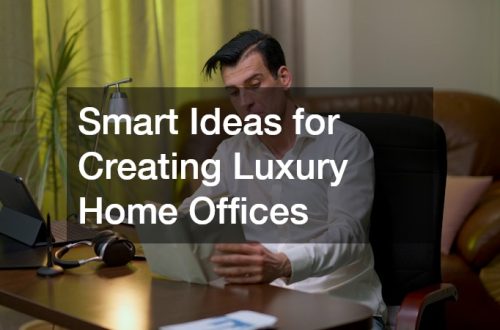- Prepare all essentials before setup: Ensure you have your Google Home Mini, power adapter, smartphone or tablet, stable Wi-Fi, and a Google account to make the process smoother.
- Power on and place your Mini strategically: Plug it in, wait for lights, and position it centrally for better sound and voice recognition.
- Use the Google Home app for setup: Add your device, select or create a home, assign a name, and follow prompts to connect to Wi-Fi and personalize your settings.
- Enable Voice Match and default services: Personalize responses for each user and link music, video, or shopping services for a fully integrated experience.
- Test basic functions and smart home control: Confirm commands for music, timers, weather, and connected devices like lights, plugs, or thermostats work correctly.
- Troubleshoot issues proactively: Address device detection, Wi-Fi, app errors, or reset the Mini if needed to ensure smooth operation.
- Expand and optimize your smart home ecosystem: Add devices, create routines, use multi-room audio, and explore third-party integrations for automated, hands-free control.
If you’ve just bought a Google Home Mini, you might feel excited but also a little unsure about how to get started. This small smart speaker can do a lot more than just play music—it can help organize your day, control smart devices in your home, and answer your questions instantly. This guide will walk you through how to set up Google Home Mini from start to finish, with detailed instructions, tips, and personalization options.
Why Choose Google Home Mini?
The Google Home Mini is a compact and affordable way to bring a smart assistant into your home. Despite its small size, it packs powerful features:
- Hands-free assistance for tasks like setting reminders, timers, and alarms.
- Integration with a wide range of smart home devices such as lights, thermostats, and plugs.
- Music streaming and entertainment control.
- Quick answers using Google’s search capabilities.
- Personalized information based on voice recognition.
For beginners, it’s a user-friendly entry into the world of smart home devices, thanks to its simple setup and intuitive interface.
What You Need Before You Begin
Before starting, gather everything you’ll need for a smooth setup:
- Google Home Mini device
- Power adapter and cable (included)
- Smartphone or tablet (iOS or Android)
- Stable Wi-Fi connection
- Google account
Having these ready will prevent interruptions and make setup faster.
Step 1: Powering On Your Google Home Mini
The first step is to get your device ready:
- Plug the Google Home Mini into a power outlet using the included adapter.
- Wait for the lights on top to illuminate, indicating that it is powering on.
- Place the device in a central location in the room for better sound quality and easier voice recognition.
Tip: Avoid placing it in corners or behind objects, as this can interfere with its ability to hear commands.
Step 2: Downloading and Opening the Google Home App
To set up the device, you’ll need the Google Home app on your smartphone or tablet:
- Open the App Store (iOS) or Google Play Store (Android).
- Search for Google Home and install the app.
- Launch the app and sign in with your Google account.
Why this matters: Your Google account stores your preferences, linked services, and personalization settings, allowing your Google Home Mini to give accurate and customized responses.
Step 3: Adding Your Device to the App
Once the app is ready, you can add your new Google Home Mini:
- Tap the “+” icon in the top corner of the app.
- Select Set up device → New device.
- Choose a home or create a new one. This helps organize multiple devices if you have more than one Google Home product.
- Assign a name to your device, like “Living Room” or “Office,” to make it easy to manage later.
- The app will search for your Google Home Mini nearby. Once it’s found, you’ll hear a sound from the device. This confirms the connection.
- Tap Yes to continue.
At this point, you’ll also be asked to agree to the terms and optionally participate in improving the device experience.
Step 4: Selecting Room and Location Settings
Assigning a room and location is important for contextual responses:
- Select the room where the device is located, which helps when issuing commands like, “Turn off the lights in the living room.”
- Adding your home address is optional but can enhance the accuracy of local weather, traffic updates, and reminders. Even without an address, the device can still provide general weather information.
Step 5: Connecting to Wi-Fi
A stable Wi-Fi connection is crucial for your Google Home Mini to function properly:
- The app will guide you to connect the device to your home Wi-Fi network.
- Make sure your phone is connected to the same Wi-Fi during setup for a smoother process.
- If the Wi-Fi is weak, consider moving your router closer or using a Wi-Fi extender.
Tip: Using a dedicated 2.4 GHz or 5 GHz network can improve performance depending on your home’s layout.
Step 6: Setting Up Voice Match
Voice Match is a powerful feature that allows Google Home Mini to recognize different users’ voices:
- Activate Voice Match to personalize responses for each household member.
- The device can differentiate voices for calendar events, reminders, and shopping lists.
- During setup, you’ll be prompted to say a few phrases so Google Assistant can learn your voice.
Why Voice Match matters: It ensures that sensitive information like appointments and reminders is only shared with the right person.
Step 7: Choosing Default Services
Your Google Home Mini can connect to a variety of media services:
- Select your preferred music streaming service. Google Play Music is recommended if you don’t have a subscription to another service. Other options include Spotify, YouTube Music, or Apple Music.
- Link other services such as Hulu or Netflix for voice-controlled video playback.
- If desired, you can add a payment method to make purchases or place orders via voice commands.
Tip: Linking multiple services can help you switch between music, movies, and shows seamlessly.
Step 8: Finalizing Additional Settings
Once connected, you can fine-tune extra settings to optimize your experience:
- Adjust accessibility settings like closed captions and voice feedback.
- Set up routines for specific times of day, such as a “Good Morning” routine that reads your calendar, weather, and news.
- Enable notifications for reminders, updates, or package deliveries.
These options help make your Google Home Mini more useful and personalized.
Step 9: Testing Your Google Home Mini
After setup, test your device to ensure everything is working:
- Try basic commands like:
- “Hey Google, what time is it?”
- “Hey Google, what’s the weather today?”
- “Hey Google, set a timer for 10 minutes.”
- Adjust volume and playback by saying, “Turn it up” or “Turn it down.”
- Confirm that linked services respond correctly, like playing a song or controlling smart devices.
Tip: Place the Google Home Mini in a central location where it can hear commands clearly and provide even sound distribution.
Step 10: Controlling Smart Home Devices
One of the biggest advantages of Google Home Mini is smart home integration:
- Connect lights, thermostats, plugs, and cameras through the Google Home app.
- Organize devices by room for easy control.
- Use commands like, “Turn off the bedroom lights,” or “Set the thermostat to 72 degrees.”
Pro Tip: Experiment with routines to automate multiple devices at once. For example, saying “Good night” could turn off all lights, lock smart locks, and set the thermostat.
Troubleshooting Common Issues
Even though the Google Home Mini is designed to be user-friendly, you might encounter a few bumps during setup or daily use. Here’s a more detailed look at common issues and how to fix them:
Device Not Found
If the Google Home Mini doesn’t appear in the Google Home app:
- Check power: Make sure the device is plugged in securely and the lights on top are glowing. A blinking or unlit device could indicate it’s not receiving power.
- Enable Bluetooth on your phone: The app uses Bluetooth to detect nearby devices during setup, so make sure Bluetooth is turned on.
- Proximity matters: Keep your phone within a few feet of the Mini during initial setup to ensure a strong connection.
- Restart if needed: Sometimes simply unplugging the Mini for 10 seconds and plugging it back in resolves detection issues.
Wi-Fi Connection Issues
A weak or unstable Wi-Fi connection can prevent your Mini from working correctly:
- Restart your router: Power cycling your router can resolve minor connectivity problems.
- Move closer: If your Mini is too far from the router or obstructed by walls, Wi-Fi signals may be weak. Consider placing the device within the same room during setup.
- Network selection: Ensure you’re connecting to a 2.4 GHz or 5 GHz network that your phone can access. Some devices struggle on dual-band routers, so sticking to one network often helps.
- Check credentials: Make sure you’re entering the correct Wi-Fi password; typos are more common than you think.
Google Home App Problems
Sometimes the app itself may not behave as expected:
- Force close and reopen: Closing the app completely and reopening it often clears temporary glitches.
- Reinstall the app: Uninstalling and reinstalling ensures you have the latest version and removes any corrupted data.
- Update your OS: Make sure your phone’s operating system is up to date; older versions can conflict with the app.
Factory Reset
If other solutions fail, a factory reset can bring the Mini back to its default state:
- Locate the small reset button on the bottom of the device.
- Press and hold it for approximately 15 seconds until the device announces it is resetting.
- After resetting, you’ll need to set up the Mini from scratch.
- Use this as a last resort, especially if you’ve already linked multiple accounts or services.
By following these detailed steps, most setup and connectivity problems can be resolved quickly, saving you time and frustration.
Tips to Maximize Your Google Home Mini Experience

Once your Mini is up and running, you can get even more out of it with these practical tips:
Placement for Optimal Sound
- Keep your device on a flat, stable surface rather than near walls, corners, or soft furniture. This helps the sound travel evenly across the room.
- Avoid placing it in direct sunlight or near heat sources, which can affect performance over time.
Keep Your Device Updated
- Check the Google Home app regularly for firmware updates, which often include new features, bug fixes, and performance improvements.
- Automatic updates usually occur, but manually checking ensures your device stays current.
Clear Communication
- Speak naturally but clearly when giving commands.
- Pause briefly after saying “Hey Google” to ensure the device accurately captures your request.
- Avoid background noise when issuing complex commands, especially for multiple-step tasks or smart home controls.
Organize Multiple Devices
- If you have more than one Google Home device, assign them to specific rooms in the app.
- Label devices clearly (like “Living Room Mini” or “Kitchen Mini”) to avoid confusion when issuing commands like, “Play music on the Living Room Mini.”
Explore Routines and Third-Party Integrations
- Use Google Assistant routines to automate daily activities, such as turning off lights and lowering thermostat settings at bedtime.
- Integrate third-party services like streaming apps, smart appliances, or news updates for a richer, hands-free experience.
Expanding Your Smart Home Setup
Once you’ve mastered your first Google Home Mini, you can enhance your smart home ecosystem:
Adding Additional Devices
- Complement your Mini with devices like Google Nest Hub, smart bulbs, smart plugs, or smart locks.
- Multiple devices allow you to control lighting, music, security, and more throughout your home.
Multi-Room Audio
- Connect multiple Google Home devices to play synchronized music across rooms.
- Use commands like, “Hey Google, play jazz in the whole house,” to enjoy seamless audio everywhere.
Automation Routines
- Create custom routines that trigger multiple actions with a single voice command.
- Example: Saying “Good Morning” could turn on lights, read your calendar, play the news, and adjust the thermostat.
- Example: Saying “Leaving Home” could turn off all lights, lock doors, and pause music or TV.
Experiment and Customize
- Don’t be afraid to test different routines, services, and integrations. Google Home Mini is designed to adapt to your lifestyle.
- Explore new apps and smart devices to gradually expand your home’s automation.
Closing Thoughts
Setting up your Google Home Mini doesn’t have to be intimidating. With this step-by-step guide, you’ve now transformed a small device into a full-featured smart assistant that can help with entertainment, home automation, and daily organization. Following these steps ensures a smooth setup, personalized experience, and maximum functionality for your home.